In this blog we explain how to enable live viewing for CCTV camera with a WiFi dongle. The dongle we use here is a JioFi dongle. JioFi dongles are one most cost effective ways to enable mobile internet access. Using a WiFi dongle you along with a CCTV camera enables you to access the live feed from a cheap IP camera from anywhere. This can be an outdoor location or a vehicle.
JioFi settings for CCTV camera
At first we have to log in to the JioFi dongle. First connect your computer or laptop to the WiFi from the dongle. You can now login to dongle using the address http://jiofi.local.html/. Please note that is address is for a JioFi dongle only. The admin panel for a different dongle will be different. Please check with your provider in case you are using a different dongle.
The default user and password for a JioFi are administrator and administrator. This is common to JioFis. This is a security hazard and we would recommend that you change the password.
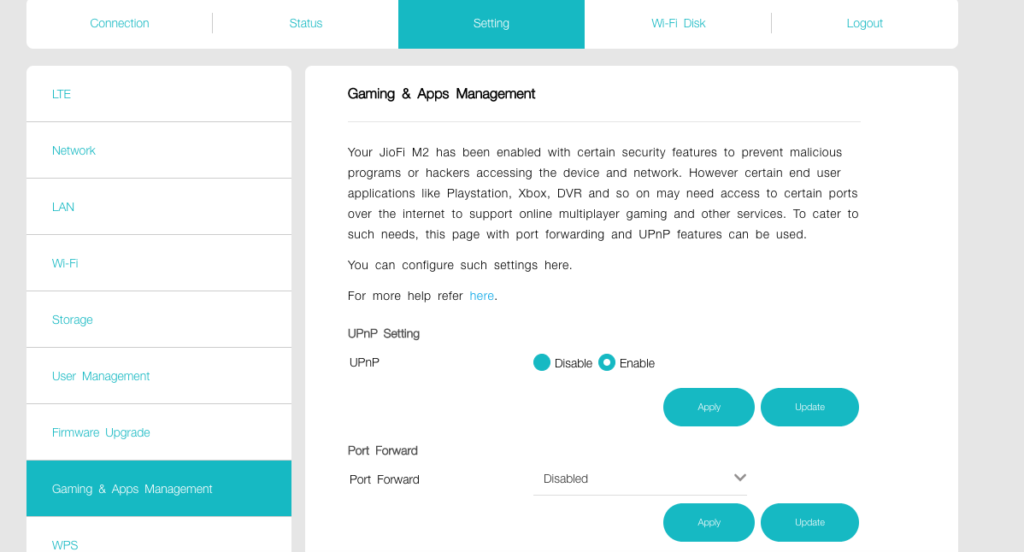
We now have to enable UPnP setting as can be seen in the image above. This can be accessed in Setting->Games & App Management. This was disabled on my JioFi and I presume it is disabled on all JioFis by default. Port forwarding is not required for CCTV camera live access and we can leave it disabled.
What is UPnP
Universal Plug and Play (UPnP) is a set of protocols that allow networked devices like CCTV cameras, PC’s, gaming consoles, printers to easily discover each other in a networked environment. This further enables them to network with each other for function, data sharing, communications etc.
Your dongle is now enabled for CCTV camera access. You can refer to the blog https://www.yatis.io/how-to-setup-cctv-camera-with-xmeye-tool-set/ and in the setting up wireless connection use the SSID and password for the WiFi dongle instead of the LAN WiFi. Your camera is now ready for viewing.
For solutions like these please contact us sales@yatis.io or request a callback by filling this form
